Cardiac Rhythm Management
You have been given an AliveCor event recorder to enable you to record your symptoms of palpitations. Please follow the instructions below for guidance on how to download the AliveCor or Kardia App onto your mobile phone; send us an initial test recording and then send symptom recordings to your heart specialist team.
Download the App and send a test recording
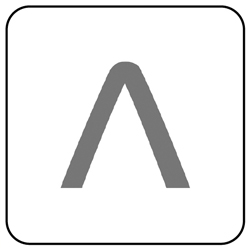
Step 1
Download the AliveCor or Kardia App (see Diagram 1) onto your phone or tablet through your App store or Google Play Store
Step 2
You must have an email account to be able to send your recording
Step 3
Follow the instructions from the App
a) Create an account
b) Accept the terms and conditions
c) Complete your profile, including: – name; date of birth; gender and height
d) Select DONE
Step 4
It may ask you if you have a code – select No
Step 5
Select record your first EKG (ECG)… select Kadiamobile (you now have the option to watch a YouTube video) and then grant access to your microphone

Step 6
You can then record your first EKG (ECG) as demonstrated
Step 7
Place the flat side of the AliveCor monitor onto the table in front of you with the two metal plates facing upwards (see Diagram 2)
Step 8
Place 1 to 2 clean and dry fingers covering each metal plate (see Diagram 3). Lightly place your fingers on the monitor; there is no need to push firmly on the metal plates
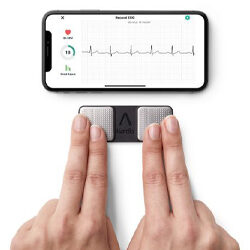
Step 9
Hold fingers still while it is recording. Rest your hands on the table in front of you to steady your hands during the recording. This will help with the quality of the recording. The recording takes approximately 30 seconds
Step 10
Skip password protect pdf
Step 11
You can add a note (bottom right screen option). For this first recording you can make a note to say you’ve sent a test recording
Step 12
Once completed, select email PDF and enter one of the following email addresses depending on which hospital issued you with the monitor:
The Friarage Hospital – [email protected] and press SEND
James Cook Hospital – [email protected] and press SEND
Once you have sent your test recording you can now use the AliveCor to send us symptoms of your palpitations.
Make and send a symptom recording
Step 1
Open the AliveCor or Kardia App on your phone or tablet and place in front of you on the table so you can view it along with the AliveCor as illustrated in Diagram 3.
Step 2
Press record your EKG (ECG)
Follow steps 7 to 11
Remember to add a note (bottom right screen option) and add your symptom i.e. palpitations. You can free text or select a symptom from the drop down menu.
Step 12
Once completed, select email PDF and enter one of the following email addresses depending on which hospital issued you with the monitor:
The Friarage Hospital – [email protected] and press SEND
James Cook Hospital – [email protected] and press SEND
Contact us
Please contact the CRM Specialist Nurse Team if you have any questions regarding the use of your monitor on:
Telephone: 01642 282806 (Monday to Friday – 8am to 5pm)
Email: [email protected]
Patient experience
South Tees Hospitals NHS Foundation Trust would like your feedback. If you wish to share your experience about your care and treatment or on behalf of a patient, please contact The Patient Experience Department who will advise you on how best to do this.
This service is based at The James Cook University Hospital but also covers the Friarage Hospital in Northallerton, our community hospitals and community health services.
To ensure we meet your communication needs please inform the Patient Experience Department of any special requirements, for example; braille or large print.
T: 01642 835964
E: [email protected]